We've been using Ready Boost since 2007, and it especially helps with rendering and screen draws. Here's how to use Ready Boost - just be sure to "Safely Remove Hardware" from the system tray to turn off the USB drive before pulling it out. Also, a rule of thumb is to add a ReadyBoost drive that is about half as large as your installed RAM; also, Windows 7 can make use of more flash RAM than Vista can.
Is there enough of an improvement to upgrade to Vista or Windows 7 on your current PC rather than getting a new one to run 10? Probably, especially if you have a decent processor and 2GB of RAM or more.
Here's how to use ReadyBoost, it's quite simple. Insert the drive in your PC, and then -
- Click Start, then navigate to Computer.
- Right click the flash drive or memory card icon and choose Properties.
- Click the ReadyBoost tab.
- Select "Use this device" option.
- Use the "Space to reserve for system speed" slide bar to adjust amount of memory you want to allocate.
- The number that originally appears is the maximum amount available to use.
- Click OK.


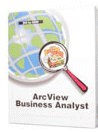

0 comments:
Post a Comment